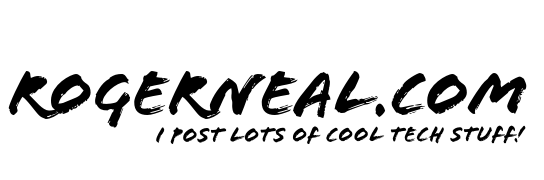Setup and Advantages
Introduction
In the sprawling ecosystem of Amazon Web Services (AWS), identity management is a critical component of ensuring secure, efficient, and compliant cloud operations. Traditional AWS IAM (Identity and Access Management) provides fine-grained access control within individual AWS accounts but can become cumbersome as organizations grow or manage multiple accounts. AWS Identity Center (formerly AWS Single Sign-On) emerges as a centralized identity management solution, offering a unified approach to access control across multiple AWS accounts and applications. This tutorial will guide you through setting up AWS Identity Center in the AWS Console, providing a detailed comparison with regular IAM users, and exploring why Identity Center might be the better choice for your organization.
Understanding the Differences
The distinction between AWS Identity Center and regular IAM users lies in their approach to identity management:
AWS Identity Center (AIC) offers a centralized platform where you manage user identities and access across various AWS accounts and even third-party applications. It supports single sign-on (SSO), allowing users to log in once to access multiple services, reducing the complexity of managing multiple credentials. AIC can federate with external identity providers, integrating seamlessly with existing corporate identity systems like Okta or Azure AD.
On the other hand, regular IAM users are account-specific. Each user is created and managed within a single AWS account, with direct control over permissions through policies. This method requires individual management for each account, which can lead to a higher administrative burden in multi-account scenarios. Users need separate credentials for each account, which can complicate security and user experience.
Setting Up AWS Identity Center in the AWS Console
Prerequisites:
- You must have an AWS Account with AWS Organizations enabled.
- Administrative IAM permissions are needed in your organization’s management account.
Step-by-Step Setup:
- Enable AWS Identity Center: First, log into the AWS Management Console using your management account credentials. Use the search functionality at the top of the console to find and navigate to the AWS Identity Center service. Here, you’ll see an option to “Enable AWS Identity Center”. Click this button to initiate the process. You’ll be prompted to confirm your choice to integrate with AWS Organizations. Follow the on-screen instructions, ensuring you choose the correct organization.
- Choose Your Identity Source: After enabling, you’ll be taken to a screen where you configure your identity source. AWS Identity Center allows you to either use its built-in directory for managing users or connect to an external identity provider. For this tutorial, we’ll focus on using the default AWS Identity Center directory:
- Navigate to the “Users” or “Groups” section in the left navigation pane to start managing identities directly within Identity Center. Here, you can add users or groups manually or import them from a CSV file for bulk operations.
- Create Users and Groups:
- Users: Click on “Add user”. You’ll need to provide an email address, display name, and first/last name. Once added, the user will receive an email invitation to set their password, thus activating their account.
- Groups: For managing permissions more efficiently, create groups by going to the “Groups” tab, clicking “Add group”, and naming it appropriately. Add users to groups to simplify permission assignments.
- Assign Permissions:
- Go to “Multi-account permissions” and then to “AWS accounts” in the left pane. Here, you’ll see a list of all AWS accounts in your organization. Select one or more accounts for which you want to manage access.
- Click on “Assign users or groups”. In the dialog that appears, you can choose users or groups you’ve created and assign them permission sets. These sets are pre-configured roles that can be applied across your AWS accounts, simplifying permission management. You can either use AWS-provided permission sets or create custom ones based on your security needs.
- Set Up the AWS Access Portal:
- Users will access AWS services through the AWS access portal. To find this URL, go to “Settings” in the Identity Center console and look for “AWS access portal URL”. You can customize this URL if needed for branding or ease of use. Make sure to distribute this URL to your users as this will be their entry point for accessing AWS services.
- Testing Access:
- With everything set up, test by logging into the AWS access portal as one of your new users. Upon logging in, users should see a dashboard listing all AWS accounts they have access to. Clicking on any account will switch the user’s context to that account’s console, demonstrating the SSO functionality in action.
Advantages of Using AWS Identity Center Over Regular IAM Users
Simplified User Management:
Centralized control through AWS Identity Center reduces the complexity of managing users across multiple AWS accounts. Instead of creating and managing users in each account separately, you handle everything from one place. This approach not only scales better with organizational growth but also reduces the chance of misconfigurations or forgotten permissions.
Enhanced User Experience:
The single sign-on feature of Identity Center provides a seamless user experience. Users log in once and can navigate between different AWS accounts or even external applications without repeatedly entering credentials, which not only boosts productivity but also strengthens security by reducing the number of credentials in use.
Security and Compliance:
By minimizing the number of IAM users with long-term credentials, Identity Center helps reduce the attack surface. It also aids in compliance by making it easier to audit access and manage permissions consistently across an organization. Centralized logging and monitoring of user activities become more straightforward, aiding in meeting regulatory requirements.
Integration with External Identity Providers:
AWS Identity Center’s ability to federate with external IdPs allows organizations to leverage existing identity infrastructures. This integration can streamline user lifecycle management, ensuring that when an employee leaves the company, their access across all AWS accounts is revoked with one action.
Multi-account Permissions Management:
Permission sets in Identity Center enable you to define roles once and apply them across all connected AWS accounts. This ensures that your security policies are uniformly applied, reducing the risk of human error in permission management.
Cost and Time Efficiency:
The automation features of Identity Center, like automatic user onboarding and offboarding, save significant time and potentially reduce support costs related to user management. It also minimizes the overhead of managing complex IAM configurations, leading to a more efficient use of IT resources.
Final Thoughts
While regular IAM users remain essential for specific scenarios, like programmatic access or very granular control within a single account, AWS Identity Center shines in environments where scalability, user experience, and security are paramount. By following this detailed tutorial, you’ve learned not only how to set up AWS Identity Center but also why it might be a game-changer for your organization’s approach to AWS access management. Whether it’s for simplifying administration, enhancing security, or ensuring compliance, AWS Identity Center offers a comprehensive solution that can evolve with your cloud strategy.