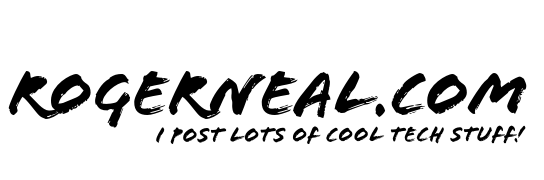Mastering Encryption at Rest and in Transit for AWS Cloud Data
Introduction
Securing data in Amazon Web Services (AWS) environments is critical, especially in an age where data breaches can have significant consequences. Encryption serves as a fundamental security measure to protect data both at rest and in transit. This article provides a comprehensive guide on implementing encryption strategies in AWS, offering detailed AWS Console instructions to ensure your data’s confidentiality, integrity, and availability.
Encryption at Rest
Understanding the Basics:
Data at rest in AWS refers to data stored in services like Amazon S3, EBS volumes, or RDS instances. Here’s how to secure it:
Amazon S3 Encryption:
- Server-Side Encryption (SSE):
- SSE-S3: Encrypts data using keys managed by Amazon S3.
- SSE-KMS: Uses AWS Key Management Service (KMS) for key management, offering fine-grained control over access and audit capabilities.
AWS Console Instructions for S3:
- Enabling Default Encryption:
- Navigate to the AWS Management Console and select “S3”.
- Choose your bucket, go to “Properties”, then click on “Default encryption”.
- Enable encryption by selecting “AWS-KMS” for better key management.
- Either create a new KMS key or select an existing one, then save the settings.
- Key Management with AWS KMS:
- In the AWS Console, navigate to “KMS”.
- Click on “Create key” to generate a new encryption key. Define key usage, key administrative permissions, and key usage permissions.
- For automatic key rotation, find your key, and under “Key rotation”, enable “Automatically rotate this key”.
Amazon EBS Encryption:
- Encrypting EBS Volumes:
- New volumes can be encrypted at creation. For existing volumes, you can create an encrypted snapshot and launch a new volume from it.
AWS Console Instructions for EBS:
- Encrypting a New EBS Volume:
- Go to EC2 in the AWS Console.
- Under “Volumes”, click “Create volume”.
- Check the “Encrypt this volume” box and select a KMS key.
- Encrypting Existing Volume:
- Create an unencrypted snapshot of the volume.
- Copy the snapshot and select “Encrypt this snapshot” during the copy process, choosing your KMS key.
- Create a new volume from this encrypted snapshot.
Amazon RDS Encryption:
- Database Encryption:
- RDS supports encryption at rest for most database engines.
AWS Console Instructions for RDS:
- Enabling Encryption:
- In the RDS console, when creating a new instance, under “Additional configuration”, check “Enable encryption”.
- Select an existing AWS KMS key or create a new one.
Best Practices:
- Regularly rotate your encryption keys through the KMS console settings.
- Use different keys for different environments or data sensitivity levels.
- Apply multi-factor authentication for key access in KMS via IAM policies.
Encryption in Transit
Securing Data as It Moves:
Data in transit in AWS includes traffic between your on-premises environments, AWS services, or between clients and AWS.
TLS/SSL for HTTPS:
- API Gateway and ELB:
- Ensure all endpoints use HTTPS.
AWS Console Instructions for HTTPS:
- API Gateway:
- Go to “API Gateway” in the console, select your API, then navigate to “Stages”.
- Select your stage, and under “SSL certificate”, upload or select an SSL certificate.
- Elastic Load Balancer (ELB):
- In the EC2 console, go to “Load Balancers”.
- Edit your load balancer, under “Listeners”, add a new listener for HTTPS, and configure it with your SSL certificate.
AWS Direct Connect:
- For high-security scenarios, use AWS Direct Connect for a dedicated network connection.
AWS Console Instructions for Direct Connect:
- Setting Up Direct Connect:
- Navigate to “Direct Connect” in the AWS Console.
- Click “Create connection”, fill in your details, and select your Direct Connect location and desired speed.
- Follow the steps to configure the connection, including setting up a Virtual Interface (VIF) for routing.
API Security:
- Secure API endpoints with OAuth2, API keys, or mutual TLS.
AWS Console Instructions for API Security:
- API Gateway:
- In the API Gateway console, under “Authorizers”, set up OAuth 2.0, or under “API keys”, manage API key security.
- Configure usage plans and throttling to secure API usage.
Best Practices:
- Always validate certificates in your configurations to prevent man-in-the-middle attacks.
- Use TLS 1.2 or higher for all HTTPS communications.
- Implement network segmentation using VPC settings to control data flow.
Advanced Considerations
- Data Classification: Use S3 bucket policies or EC2 tags to classify data, applying encryption based on sensitivity.
- Compliance: Use AWS Config and CloudTrail to ensure encryption practices align with compliance standards like GDPR or HIPAA.
- Performance: Monitor encryption’s impact on performance using AWS CloudWatch, optimizing as needed.
Final Thoughts
Securing data both at rest and in transit in AWS requires a strategic approach combining encryption with key management and network security. By following these detailed AWS Console instructions, you can implement robust encryption practices, ensuring that your data remains confidential, integral, and accessible only to authorized entities. Remember, security is an ongoing process, and staying updated with AWS’s evolving security features and best practices will keep your data safe in the cloud.