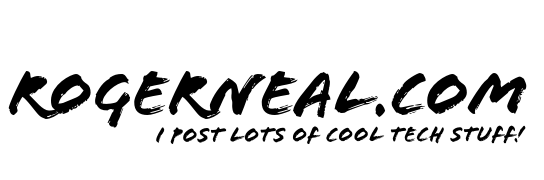Mastering Encryption at Rest and in Transit for Google Cloud Platform (GCP) Data
Introduction
In the realm of cloud computing, securing data within Google Cloud Platform (GCP) is paramount. Encryption at rest and in transit provides the foundation for maintaining data confidentiality, integrity, and availability. This article offers a comprehensive guide on implementing encryption strategies in GCP, with detailed instructions using the Google Cloud Console.
Encryption at Rest
Understanding the Basics:
Data at rest in GCP refers to data stored in services like Google Cloud Storage, Compute Engine disks, and Cloud SQL databases. Here’s how to secure it:
Google Cloud Storage Encryption:
- Default Encryption:
- GCP automatically encrypts data at rest with Google-managed keys. However, you can opt for Customer-Managed Encryption Keys (CMEK) with Cloud KMS for more control.
Google Cloud Console Instructions for Storage:
- Enabling CMEK:
- Navigate to the Google Cloud Console, go to “Storage” > “Browser”.
- Select your bucket, click on “Edit bucket”.
- Under “Encryption”, click “Customer-managed encryption keys”.
- Choose your Key Ring and CryptoKey from Cloud KMS or create new ones.
- Save your settings to apply CMEK to your bucket.
Google Compute Engine Disk Encryption:
- Encrypting VM Disks:
- You can encrypt boot and data disks at creation or post-creation for existing VMs.
Google Cloud Console Instructions for Compute Engine:
- Encrypting a New Disk:
- In the Compute Engine section, when creating a new VM or disk, under “Boot disk” or “Additional disks”, select “Encryption”.
- Choose “Customer-managed key” and select your Cloud KMS key.
- Encrypting Existing Disks:
- Create a snapshot of the existing disk.
- From the snapshot, create a new disk and choose customer-managed encryption during this process.
Cloud SQL Encryption:
- Database Encryption:
- Cloud SQL supports encryption at rest for MySQL, PostgreSQL, and SQL Server instances.
Google Cloud Console Instructions for Cloud SQL:
- Enabling Encryption:
- Go to “SQL” in the GCP Console.
- During instance creation or editing, under “Encryption”, select “Customer-managed key” and choose your Cloud KMS key.
Best Practices:
- Regularly rotate keys in Cloud KMS via the console or gcloud command-line tool.
- Use separate keys for different data categories or environments for better security isolation.
- Implement Cloud IAM for fine-grained access control to keys.
Encryption in Transit
Securing Data as It Moves:
Data in transit in GCP includes securing communications between your on-premises environments, GCP services, or between clients and GCP.
TLS/SSL for HTTPS:
- Load Balancing and CDN:
- Use HTTPS Load Balancing or Cloud CDN for secure communication.
Google Cloud Console Instructions for HTTPS:
- Configuring HTTPS Load Balancing:
- Navigate to “Network services” > “Load balancing”.
- Create or edit your load balancer, ensure “HTTPS” is selected for the protocol.
- Attach or upload your SSL certificate under “Frontend configuration”.
- Cloud CDN:
- Go to “Network services” > “Cloud CDN”.
- Enable CDN for your backend service, ensuring HTTPS is configured for the origin server.
Google Cloud VPN and Interconnect:
- For high-security scenarios, use Cloud VPN or Dedicated Interconnect for private connectivity.
Google Cloud Console Instructions for VPN/Interconnect:
- Setting Up Cloud VPN:
- Navigate to “Hybrid Connectivity” > “VPN”.
- Create a VPN gateway, then configure tunnels with your on-premises VPN device details.
- Dedicated Interconnect:
- Go to “Hybrid Connectivity” > “Interconnect”, create an Interconnect, and follow the setup process for physical connections.
API Security:
- Secure API endpoints with API keys, OAuth, or mutual TLS.
Google Cloud Console Instructions for API Security:
- Managing API Keys:
- In the GCP Console, go to “APIs & Services” > “Credentials”.
- Create or manage API keys, setting restrictions or usage controls.
- OAuth Consent Screen:
- Under “APIs & Services” > “OAuth consent screen”, configure your OAuth settings for secure API access.
Best Practices:
- Use TLS 1.2 or higher; validate this through load balancer and CDN settings.
- Employ Private Google Access to connect instances to Google services without an external IP.
- Configure VPC Service Controls for additional network perimeter security.
Advanced Considerations
- Data Classification: Use labels or Cloud Data Loss Prevention (DLP) for classifying and encrypting data based on sensitivity.
- Compliance: Utilize Cloud Security Command Center for compliance monitoring and recommendations, ensuring alignment with regulations like GDPR or HIPAA.
- Performance: Monitor encryption overhead with Cloud Monitoring, optimizing where possible.
Final Thoughts
Securing data both at rest and in transit in GCP involves leveraging encryption, key management through Cloud KMS, and various network security features. By following these detailed Google Cloud Console instructions, you can implement robust security measures to protect your data. Security in the cloud is not a one-time setup but requires ongoing attention to maintain a secure and compliant environment. Keeping up with GCP’s evolving security capabilities will ensure your data remains safeguarded in an ever-changing digital landscape.